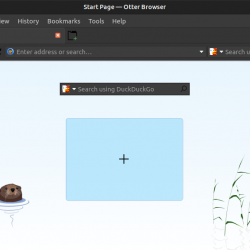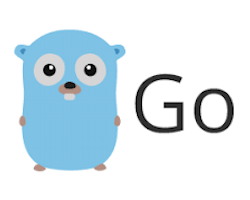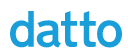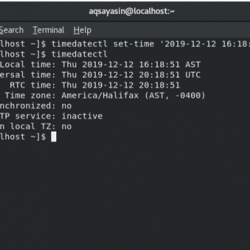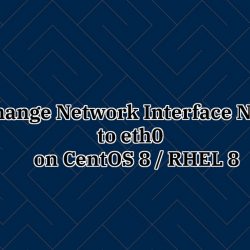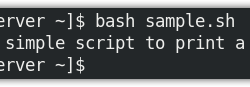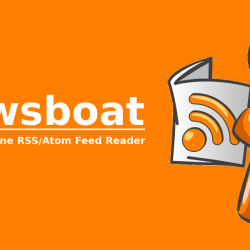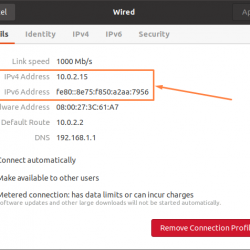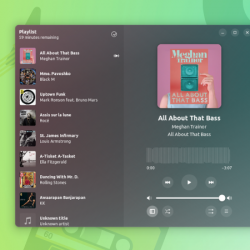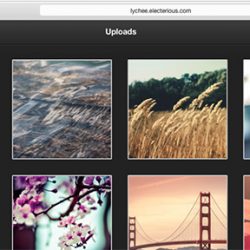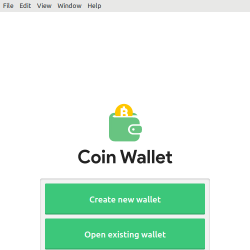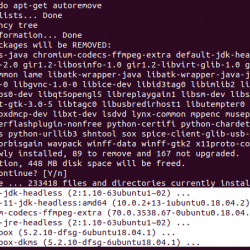在本教程中,我们将向您展示如何在 Debian 11 上安装 Cacti。对于那些不知道的人,Cacti 是最流行的开源、基于 Web 的网络监控和绘图工具之一,您可以使用它来几乎实时跟踪您的网络性能。 您还可以将 Cacti 配置为轮询 SNMP 设备、流量计数器、路由器、服务器等。
本文假设您至少具备 Linux 的基本知识,知道如何使用 shell,最重要的是,您将网站托管在自己的 VPS 上。 安装非常简单,假设您在 root 帐户下运行,如果不是,您可能需要添加 ‘sudo‘ 到命令以获取 root 权限。 我将向您展示在 Debian 11 (Bullseye) 上逐步安装 Cacti 监控。
在 Debian 11 Bullseye 上安装 Cacti
第 1 步。在我们安装任何软件之前,重要的是通过运行以下命令确保您的系统是最新的 apt 终端中的命令:
sudo apt update sudo apt upgrade
步骤 2. 安装 LAMP 堆栈。
需要 Debian 11 LAMP 服务器。 如果您没有安装 LAMP,请阅读我们之前的教程以在 Debian 11 上安装 LAMP 服务器。
步骤 3. 安装 SNMP。
现在运行以下命令在您的 Debian 系统上安装 SNMP 包:
sudo apt install snmp php-snmp rrdtool librrds-perl
步骤 4. 配置 MariaDB。
默认情况下,MariaDB 未加固。 您可以使用 mysql_secure_installation 脚本。 您应该仔细阅读下面的每个步骤,这些步骤将设置 root 密码、删除匿名用户、禁止远程 root 登录,以及删除测试数据库和访问安全 MariaDB:
mysql_secure_installation
像这样配置它:
- Set root password? [Y/n] y - Remove anonymous users? [Y/n] y - Disallow root login remotely? [Y/n] y - Remove test database and access to it? [Y/n] y - Reload privilege tables now? [Y/n] y
接下来,我们需要登录 MariaDB 控制台并为 Cacti 创建一个数据库。 运行以下命令:
mysql -u root -p
这将提示您输入密码,因此输入您的 MariaDB 根密码并点击 Enter. 登录到数据库服务器后,您需要为 Cacti 安装创建一个数据库:
MariaDB [(none)]> CREATE DATABASE cacti_db; MariaDB [(none)]> CREATE USER 'cacti_user'@'localhost' IDENTIFIED BY 'your-strong-password'; MariaDB [(none)]> GRANT ALL PRIVILEGES ON cacti_db.* to [email protected]'localhost'; MariaDB [(none)]> FLUSH PRIVILEGES; MariaDB [(none)]> exit
然后,我们导入 mysql_test_data_timezone.sql 到 MariaDB 数据库,如图所示:
sudo mysql -u root -p mysql < /usr/share/mysql/mysql_test_data_timezone.sql
步骤 5. 在 Debian 11 上安装 Cacti。
现在我们从官方页面下载最新版本的 Cacti 安装程序:
wget https://www.cacti.net/downloads/cacti-latest.tar.gz
接下来,提取 Cacti 存档:
tar -zxvf cacti-latest.tar.gz sudo mv cacti-1* /opt/cacti
之后,我们将默认的 Cacti 数据库数据导入到新创建的数据库中:
sudo mysql -u root -p cacti_db < /opt/cacti/cacti.sql
完成后,编辑 Cacti 配置文件以指定数据库类型、名称、主机名、用户和密码信息:
sudo nano /opt/cacti/include/config.php
添加以下文件:
/* make sure these values reflect your actual database/host/user/password */ $database_type = "mysql"; $database_default = "cacti_db"; $database_hostname = "localhost"; $database_username = "cacti_user"; $database_password = "your-strong-password"; $database_port = "3306"; $database_ssl = false;
步骤 6. 配置 Apache.
现在我们创建一个新的 VirtualHost 来更好地管理 Cacti:
sudo nano /etc/apache2/sites-available/cacti.conf
添加以下文件:
Alias /cacti /opt/cacti <Directory /opt/cacti> Options +FollowSymLinks AllowOverride None IfVersion >= 2.3> Require all granted </IfVersion> IfVersion < 2.3> Order Allow,Deny Allow from all </IfVersion> AddType application/x-httpd-php .php <IfModule mod_php.c> php_flag magic_quotes_gpc Off php_flag short_open_tag On php_flag register_globals Off php_flag register_argc_argv On php_flag track_vars On # this setting is necessary for some locales php_value mbstring.func_overload 0 php_value include_path . </IfModule> DirectoryIndex index.php </Directory>
Save 和 close,然后重新启动 Apache 网络服务器,以便进行更改:
sudo ln -s /etc/apache2/sites-available/cacti.conf /etc/apache2/sites-enabled/cacti.conf sudo a2enmod rewrite sudo systemctl restart apache2
我们将需要更改一些文件夹权限:
sudo chown -R www-data:www-data /opt/cacti/
第 7 步。数据收集频率。
为了让 Cacti 每隔几分钟轮询一次,您可能需要在 crontab 中添加以下内容:
sudo nano /etc/cron.d/cacti
添加以下文件:
*/5 * * * * www-data php /opt/cacti/poller.php > /dev/null 2>&1
步骤 8. 访问 Cacti Web 界面。
成功安装后,打开网络浏览器并转到 https://your-domain.com/cacti 您将看到以下屏幕,然后输入默认用户名和密码,即 admin 和 admin.
恭喜! 您已成功安装 Cacti。 感谢您使用本教程在 Debian 11 Bullseye 上安装最新版本的 Cacti 监控。 如需其他帮助或有用信息,我们建议您查看 仙人掌官方网站.